It is possible to filter and retrieve species by:
Substitute the {term} with the species scientific name or part of it. It may lead to zero or more results. The minimum number of characters to start the search is three.
Substitute the {environment} with one of the abbreviations MAR or FW or TER or EST to filter species by, marine, freshwater, terrestrial or estuarine environments respectively.
Species of Union Concern: retrieves all the species of Union Concern.
Substitute {impact} with “hi” to select species with “high impact”, or “lo” to select species “low or unknown impact”.
Substitute {taxa} with Kingdom, Phylum, Class, Order or Family, and {taxa name} with the respective taxa names of interest.
Follows the same logic as for taxonomy single level, by adding the additional taxonomic levels and names to the search to the search form.
The resulting JSON is mainly intended to be used as a data transfer format, to enable machine-to-machine interaction, or as a base format to download and transform in tabular or human readable format.
There are several online tools available to users to convert the query results (JSON data) in commonly used formats, e.g. CSV, Excel. For instance:
Example
1. Type the link https://alien.jrc.ec.europa.eu/api/cat/term/{term} on your browser.
2. Substitute the {term} with a species scientific name or part of the name, e.g. https://alien.jrc.ec.europa.eu/api/cat/term/Procambarus; press enter.
3. The above query, when run in Firefox, would return the result (by default) as depicted in figure 1. In this example, seven species were found (0 to 6), For each species, the service allows the extraction of species common names, impact, year and country of first introduction, environment, pathways of introduction taxonomy, etc, shown collapsed in figure 1. Information concerning species number 6 is presented in expanded view. The web service output might be displayed as easin Figure 2, which is the default output when the service is run in Chrome.
4. Copy and paste the result in one of the following tools:
Download: Pdf format
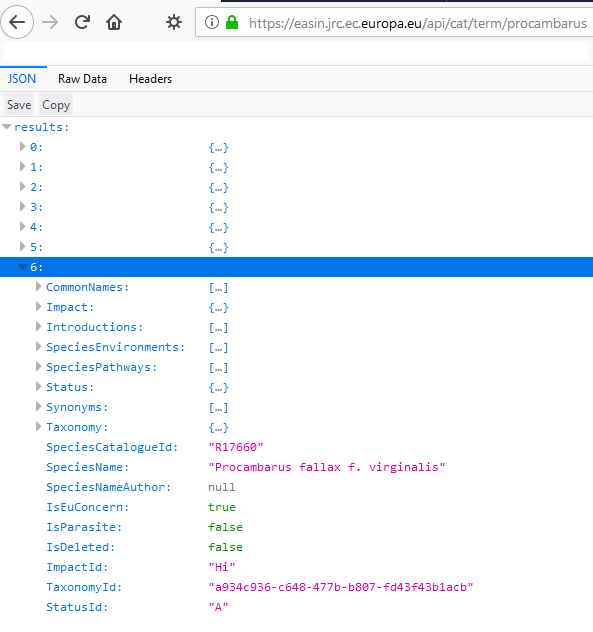
Figure 1 Result of the EASIN web service query for Procambarus (https://alien.jrc.ec.europa.eu/api/cat/term/Procambarus)
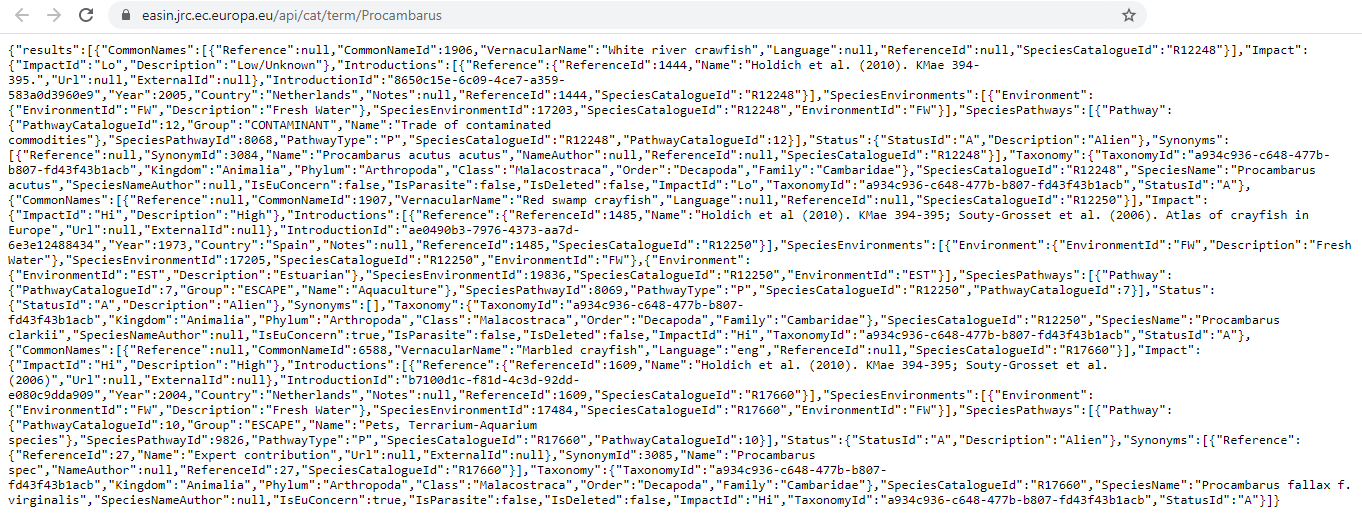
Figure 2 View as raw data of the EASIN web service query for Procambarus (https://alien.jrc.ec.europa.eu/api/cat/term/Procambarus)